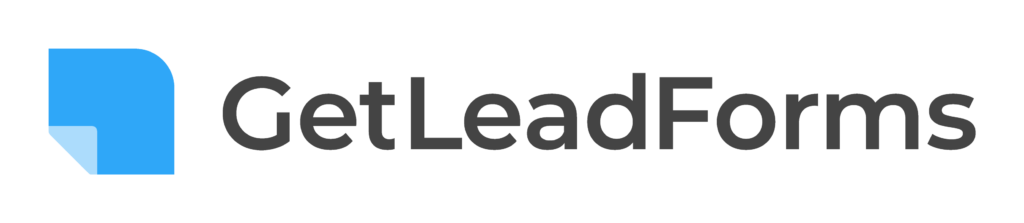Google recently announced the Google lead form ad extension — a new ad extension designed to help users provide their contact info without ever leaving the search engine results page.
If you’re thinking about using the Google lead form extension, or if you just want to learn more about it, then this guide is for you.
You’ll learn:
- What are Google lead form extensions?
- How to setup Google Lead form ad extensions
- What are some important limitations to Google lead form extensions
- A better alternative to the Google lead form ad extension
Ready? Let’s go!
What are Google lead form extensions?
Not to be completely confused with our flagship product – Leadforms (high converting multi-step leadforms for landing pages and websites), the Google lead form extension is a new product from Google which is slowly being rolled out to the Google Ads platform.
With this new feature, you can now attach a Google lead capture form to your campaign to generate leads for your business, without ever having to send someone to your landing page (I’m a bit surprised that it took them so long to think this one up to be honest).
The Google lead form will show beneath your search ad. When someone clicks on the extension, they can provide their contact information directly through your ad, without having to go to your landing page.

There’s a huge benefit for mobile and tablet users here since the lead form will replace the need for a user to visit your mobile site to convert.
And even cooler — if someone is already signed into their Google account, the form will pre-populate with their contact details so they can convert with just one click.
Now that you know what a Google lead form extension is, let’s discuss how to create a Google lead form extension.
How do you create Google lead form extensions?
First, it’s important to note that Google is in the process of rolling out the beta for lead form extensions to all advertisers over the next few weeks. So, if you don’t see the lead form extension in your account, then hang in there because you will see this feature soon.
The process for creating a Google Lead form extension is fairly simple. Follow the steps below:
Step #1: Go to a campaign in your account:

Step #2: Inside the campaign, visit the “Ads and Extensions” tab on the left hand side of the screen.

Step #3: Then click on the extensions tab at the top of the screen.

Step #4: Click on the blue “+” circle to open up a dropdown of all of the available extensions in your account. Click on “Lead form extension” which is closer to the top of the list. If you do not see this extension, then it just hasn’t been rolled out to your account yet.

Clicking on the Lead form extension link will open up a page that looks like this:

On this page, you’ll complete three steps to setup your Google lead form extension:
- Create your lead form extension
- Create the Google lead form
- Set the form submission message
Let’s dive into each step and create our first Google lead form.
Create your Google lead form extension:
First, you determine how your Google lead form will appear below your ad. This is where you’ll set a call-to-action and write a short message that appears within the lead form extension.
Imagine that we’re advertising for a moving company that’s looking to generate quotes from Google ads. In this case, it might be a good idea to position the Google lead form as a “Fast, free quote” — which will look something like this:

In the image above, I set the Call-to-action to say “Get a quote.”
When setting up your lead form extension, you can choose from one of eight call-to-actions:
- Get quote
- Apply now
- Sign up
- Contact us
- Subscribe
- Download
- Book now
- Get offer
Next, I added a short message that appears below the call-to-action. This should be a compelling offer to supplement your call-to-action. In this case, I added the text: “Get a fast, free moving quote!”
Create the Google lead form
The next step is to create the Leadform that will appear after someone clicks on the extension. In this section, you’ll create the headline, input a business name, add a compelling description, and determine what information you want to ask for.

The right hand side of the screen shows exactly how the Google lead form will appear after the extension is clicked. As you can see, the form is pretty basic looking. You can add a background image, but for the sake of time we’ll skip this step since it’s fairly straight forward.
What information can you ask when using the Google lead form extension?
Unfortunately, Google limits the information that you can ask for to: Name, Email, Phone Number, and Postal Code. This is one of the limitations that we’ll get to soon.
Set the form submission message
Finally, the last step is to set your submission message. This is what leads will see after they submit their contact information.

When setting your submission message you can set an optional call-to-action.
How to receive your leads
As people submit your Google lead form, you’ll want to quickly collect their information and follow-up as fast as possible to close the deal. This is where the Google lead form extension really starts falling short (in my opinion).
To collect leads, you only have two options.
- Download your leads to a CSV: The problem with downloading your leads to a CSV is that you won’t get your leads in real-time. You’ll have to log into Google Ads whenever you want to contact new leads.
- Setup a webhook integration for Google lead form extensions: If you want to receive leads in real time, or feed leads directly into a CRM, then you’ll need to add a webhook URL and key to your lead form extension.
Now that you know all about the Google lead form extension, let’s discuss some limitations that you need to be aware about before you get started.
Limitations to Google Lead Forms
I’ll be the first to admit that the Google lead form extension looks like a great new option. But with that said, there are some important things to be aware of before you start using Google lead forms.
- You are charged each time someone clicks on your Google lead form extension, even if they do not complete the form. Google is using the CPC model to monetize this new feature. This could be an issue if you’re on a limited budget and have forms with very low conversion rates, since every person who clicks and leaves your form will cost you money.
- Lead form extensions will only show in search campaigns. For now they will not work for display campaigns.
- There are also device limitations. For example, Google lead form extensions will only show on mobile and tablet devices. They will not appear on desktop at the moment.
- Some industries that handle sensitive information (such as healthcare) will not be allowed to use Google Leadform extensions.
- You’re limited to only the fields that Google allows you to ask for (name, email, phone, and postal code). So, if you need to ask additional questions to better qualify a lead, then Google leadform extensions cannot do this for you.
- Unless you’re willing to constantly log into the account and download a CSV file, or mess around with webhooks, it’s really hard to actually get the leads after people start submitting your Google lead forms.
- Since this feature is also new to everyone who searches Google, I’d imagine that there’s a chance that Google lead forms could produce lower conversion rates than traditional lead capture forms, until searchers get more comfortable with the feature. Just imagine stumbling upon a Google lead form for the first time, you might be a little unsure of what to do, causing you to actually click out of the form.
The biggest disadvantage of Google Ads Lead Forms (and why you might want to think twice before using this feature)
The biggest disadvantage that I see is that the Google lead form does not appear on your website. Yes — the ENTIRE experience is happening within the search engine results page — which might actually be bad if you consider that your competitors are one click above and below you.
Why do I think this matters?
Well, by not driving people to your website, you lose opportunities to:
- Build brand awareness
- Educate people who are not quite ready to give you their information
- Build trust with people even after they submit your forms (crucial to increasing your close rates)
- Properly cookie and remarket to people before and after they submit your forms
In my opinion, the Google lead form extension is a very cold, transactional approach to lead generation — which I predict will negatively impact close rates later in the sales process.
Don’t be surprised if you hear clients say something like:
“I’m getting leads, but they don’t know who I am.”
“The leads aren’t picking up the phone or responding to my emails”
“The prospect doesn’t even remember completing my form.”
“I’m spending a ton of time on unqualified leads”
For some businesses this might not be a big deal. And if that’s the case, then I’d give the Google lead form extensions a test. But if you’re looking for something a little more powerful, then keep reading.
Introducing Our Version of Lead Forms: A Better Alternative to Google Lead Forms
If you like the idea of google forms for lead generation, but you’re a bit disappointed by the fact that this only works as an ad extension, then you’ll love our version of lead forms.

So what’s the difference?
The Google lead form is an extension that can only be accessed within the search results. While our version of the lead form is added to either your entire website or landing pages.
Here’s how it works:
When a website visitor is ready to reach out for a quote request, they can access your Leadform in the lower right hand corner of the screen (it also will automatically pop-up and engage the visitor). From there, the lead form will ask a number of predefined questions to help qualify the lead. After the prospect submits the form, the lead’s information is automatically sent to your sales team and/or added into your CRM.
Unlike Google lead form extensions, our version of Lead forms are designed to:
- Appear on a website (either on every page or specific landing pages)
- Are built on top of multi-step technology that helps improve conversion rates of forms by reducing cognitive overload
- Are completely customizable (add any questions you want)
- Instantly delivers leads through email, text, and integrates with CRMs so you don’t have to download CSV files just to get your leads.
- Has built-in conversion boosting features like real-time social proof
- And so much more
The best part? You can even use Leadforms while also using Google lead form extensions.